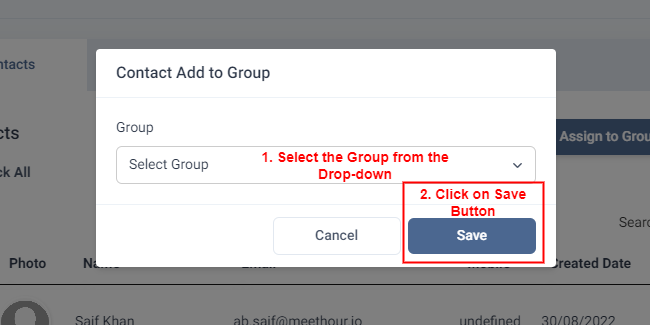How to Add Contacts in Meet Hour?
Also, create a group & upload bulk contacts
Jason
Last Update 3 years ago
The 'Contacts' feature is a directory of the people you have added to your list of contacts within the Meet Hour Portal. This list is a convenient way to keep track of the people you communicate with frequently and quickly start a video call with them. You can add new contacts to your list by their name or email address.
In addition to using your list of contacts to quickly connect with people, you can also use it to invite people to meetings that you schedule. Simply select the contacts you want to invite from your list and they will receive an invitation to join the meeting. As the host of the meeting, you can also attach a "Host License" to any of the added contacts, allowing them to host the meeting in your place if needed. The 'Contacts' feature in Meet Hour is a useful tool for keeping track of your connections and making it easier to communicate and schedule meetings with the people you work with.
To add a contact in Meet Hour, Go to the Dashboard --> Contacts --> Add New User --> A pop-up will appear --> Fill in the details in the pop-up --> Click Save. Now Your contact has been added to your contact list this contacts you can use it while scheduling a meeting to invite the participants also you can use the same contact to add a Host Licence.
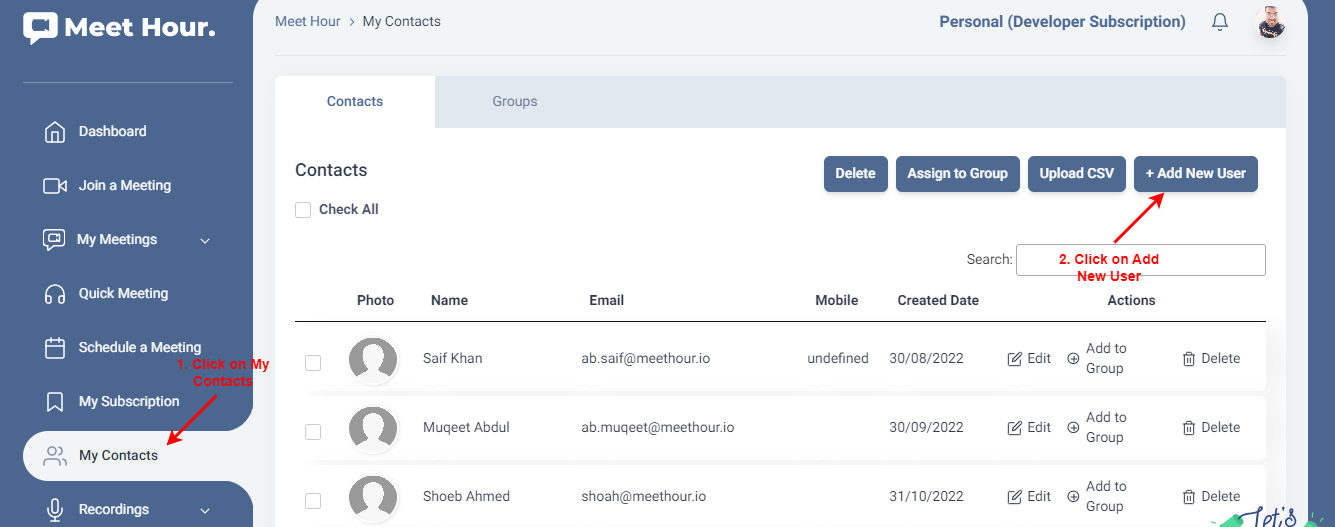
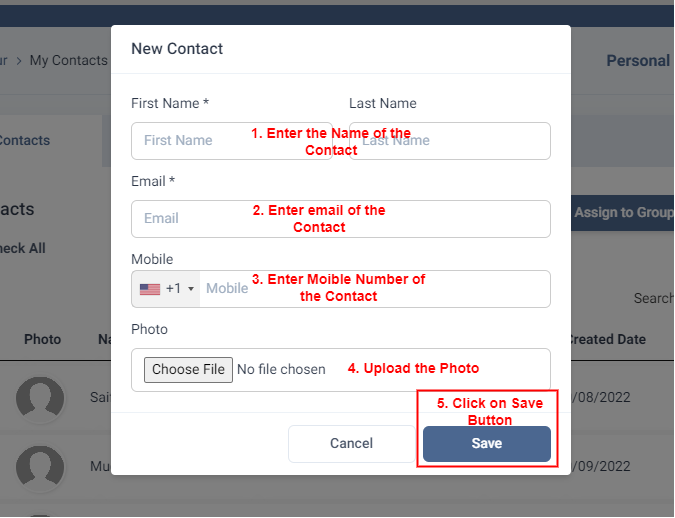
To create a Group. First, add the contacts you want to add to the group. Then Click on Groups.
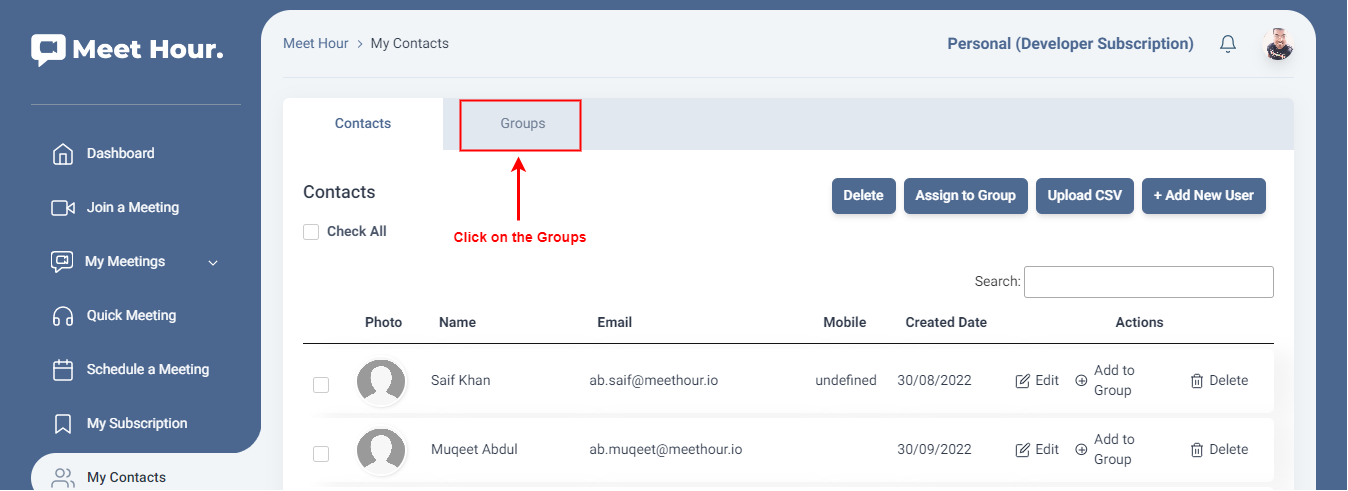
Then Click on Add New Group Button, and A pop-up appears.
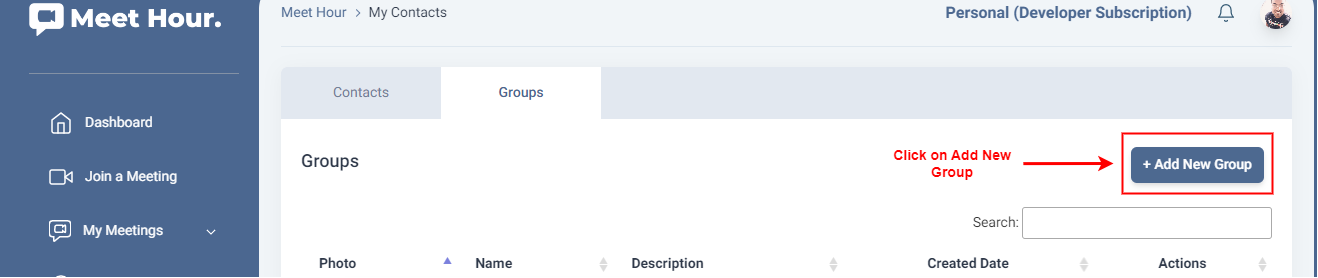
Fill in the details in the pop-up --> Click on Save Button.
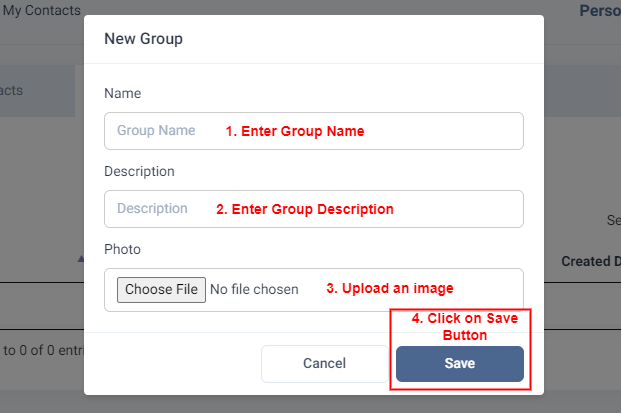
After creating the group, Click on the checkbox to select the contacts you want to add to the group --> Click on the Assign to Group Button.
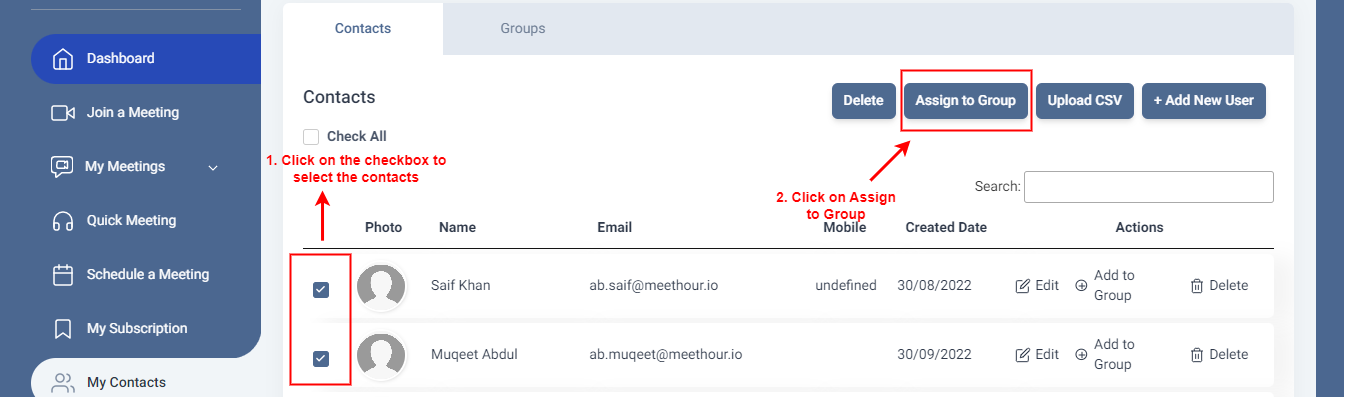
A pop-up appears, Select the Group from the drop-down --> Click on Save Button.